- Audio Converter Home
- Order Now!
- Get Technical Support
- Contact Sales
- See Screen Shots
- Browse Tutorial
|
Record screen sequences and broadcast screen video live! |
|
Audio recording power at your fingertips! |
Saving and Recalling Batch Audio Converter Sessions with Huelix Audio Converter
Using toolbar and Menu Commands to manage sessions
Huelix Audio Converter allows you to save and recall conversion sessions in a convenient manner. This feature is extremely useful when you need to convert a whole lot of files (batch conversion) into various formats and want to do this at your convenience. It also means that you will not lose all your hard work should you decide to postpone conversion to later time after adding and configuring the file list.
You can save and recall Converter projects either from the toolbar or from the File menu item. The notion of a converter session, saving a converter session, and recalling a previously saved session are explained in detail below.
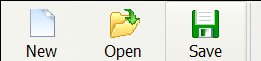
The toolbar command New creates a new converter session. If you are already running a session, you will be prompted to save it, before a new session is created. The shortcut key Ctrl+N achieves the same objective. You can so use the mouse to select File | New Conversion Session.
The toolbar command Open opens a previously saved converter session. If you are already running a session, you will be prompted to save it, before a new session is opened. The shortcut key Ctrl+O achieves the same objective. You can so use the mouse to select File | Open Conversion Session ....
The toolbar command Save saves the current converter session, to the default session name. The shortcut key Ctrl+S achieves the same objective. You can also use the mouse to select File | Save Conversion Session.
You can also save the session to a different name. This option is only available from the File menu. Choose the menu item File | Save Conversion Session As (Alt+F+A) command to save the session with a different name. The familiar Windows file saving dialog box is presented and you can enter an appropriate name for the session.
The screen shot below shows the corresponding menu items.
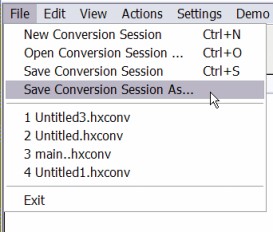
Notice that you can easily access the last four sessions from the most recent items in the file menu. Just click the appropriate item at the bottom of the file menu or use keyboard commands Alt+F+1 through Alt+F+4.
Session document files
The sessions you save are stored with the name you supply (or the default Untitled) with an extension hxconv (Huelix Converter file). These files can be explicitly opened when the application is running as described above. In addition, you can simply double click on the file to load it even if the application is not running.
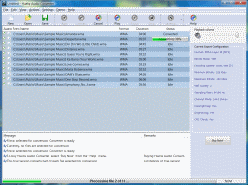 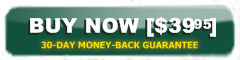  See screen shots |
Huelix Audio Converter Home | Order Now | Download Free Trial | Get Technical Support | See Screen Shots | Huelix Solutions
Privacy Policy | Website Feedback
Copyright © Huelix Solutions Private Ltd, 2003-2008. All rights reserved.

