- Audio Converter Home
- Order Now!
- Get Technical Support
- Contact Sales
- See Screen Shots
- Browse Tutorial
|
Record screen sequences and broadcast screen video live! |
|
Audio recording power at your fingertips! |
Audio Converter Export Audio File Name Management for Huelix Batch Audio Converter
Selecting a Target Directory
File and directory management is accessed through the General
Configuration menu. This can be accessed in one of the two ways
explained below:
1. By clicking the small arrow near the Settings toolbar
button and selecting General Configuration from the
drop-down menu.
2. By selecting the menu item Settings | General Configuration (Alt+S+G)
.
Once the general configuration dialog is launched, the first tab page (named Manage Filenames) is where you select a target directory and configure how you want to name the exported files. To select a target directory, click the button Change in the tab page (or hit C). This brings up the familiar Windows folder navigation dialog where you can select the desired directory or even create new ones. You can also leave it to be the same as the default directory, if you are happy with it. The selected directory is shown to the left of the Change button. In case it is not fully shown, mouse over to get a tooltip text that shows the complete directory path. This feature is extremely useful for batch converting audio files between MP3, WAV, WMA, and OGG formats.

Selecting Export File Naming Strategy
Obviously, you do not want to specify a file name for each file to be converted manually, resulting in poor user experience. This is also not practical when batch conversion is desired. Huelix Audio Converter offers two ways to name exported files - both derived from the source file's name.
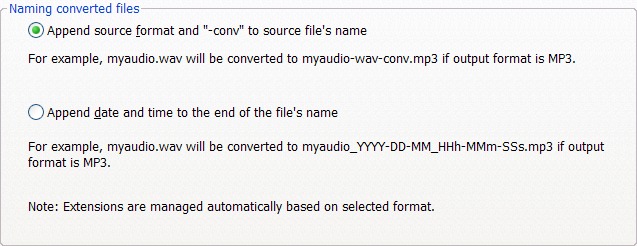
1. Name the exported file by appending the source format and a string "conv" (to indicate that this is converted from the corresponding source file) and adding the appropriate extension. For example, if your source file is "myaudio.wav" and you are converting it into MP3 format, the exported file will be named "myaudio-wav-conv.mp3", under this scheme. To select this naming convention, check the first radio button as shown in the screen shot above (or hit F).
2. The second option is to name files based on current date and time. The original format information is not retained in the export file's name. For illustration, if "myaudio.wav" was converted to MP3 on 01 September 2008 at 11:43:31 AM, the exported file would be named "myaudio_2008-01-09_11h-43m-31s.mp3", using this scheme. To select this naming convention, check the second radio button. Time format follows the 24-hr convention.
In both cases, Huelix Audio Converter adds the appropriate extension based on the currently selected export format.
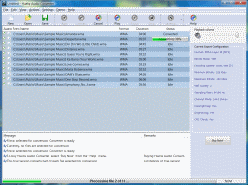 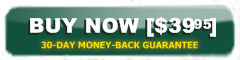  See screen shots |
Huelix Audio Converter Home | Order Now | Download Free Trial | Get Technical Support | See Screen Shots | Huelix Solutions
Privacy Policy | Website Feedback
Copyright © Huelix Solutions Private Ltd, 2003-2008. All rights reserved.

