- Audio Converter Home
- Order Now!
- Get Technical Support
- Contact Sales
- See Screen Shots
- Browse Tutorial
|
Record screen sequences and broadcast screen video live! |
|
Audio recording power at your fingertips! |
Configuring the Ogg-Vorbis Export Format to Convert from MP3, WAV, WMA, or OGG Formats
Ogg-Vorbis is a new, up and coming, and open audio compression format that offers very high quality audio at lower bitrates. Huelix Audio Converter enables you to adjust Ogg encoding quality either based on bitrates or based on a quality setting.
Select Encoding Strategy
There are two options available for encoding - select the data rates yourself or simply specify a quality value using the quality slider. Select the appropriate option from the screen. The Ogg Settings configuration screen is shown below, when a bitrate based strategy is employed.
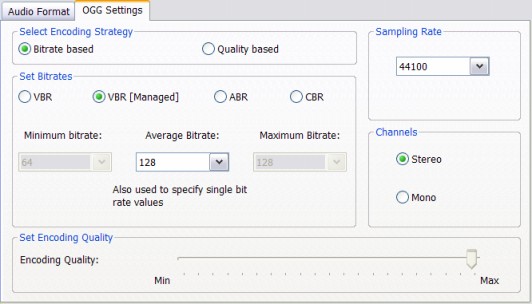
Set Bitrates
Specifying Ogg bit rates can be confusing, but is also extremely flexible. To enable this mode, click the Bitrate Based radio button (or hit B). You can specify bit rates in four modes:
True VBR Mode
This is a true VBR (Variable Bit Rate) mode. Click the VBR radio button (or hit V) to select this mode. You select the minimum bitrate value, an average bitrate value, and a maximum bitrate value from the lists. Higher the bitrates, better the quality - though file sizes will be larger as well.
Note that the quality setting slider is disabled and has no impact on encoding and output.
Managed VBR Mode
Instead of manually selecting minimum, average, and maximum bitrates, this mode lets you specify a single bitrate value. Click the VBR [Managed] radio button (or hit M) to select this mode. The encoding engine will then intelligently select the maximum and minimum values most appropriately. This is probably the best way to get a true VBR without manually specifying all bit rates. The single bitrate that you specify is selected from the Average Bitrate drop-down list.
Average Bit Rate Mode (ABR)
In this mode you specify an average bitrate value and the engine will encode audio around this value. Click the ABR radio button (or hit A ) to select this mode. This is not true VBR, but could be faster to encode. The single bitrate that you specify is selected from the Average Bitrate drop-down list.
Constant Bit Rate Mode (CBR)
Ogg-Vorbis engine can also encode in a constant bitrate mode, by clicking the CBR radio button (or hit C ) The single bitrate that you specify is selected from the Average Bitrate drop-down list.
Set Encoding Quality
If you prefer to take the easy route by selecting an audio quality, you need not specify any bitrates at all. Simply select the strategy by clicking the Quality Based radio button (or hit Q). This disables all bitrate drop-down lists and enables the slider at the bottom as shown in the figure below.
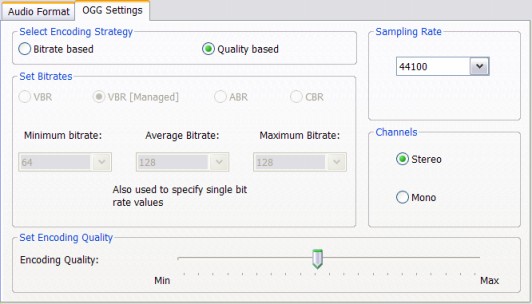
In this mode, you specify a quality setting and let the Ogg encoding engine determine the appropriate bitrate. When the quality is minimum (0), the bitrate is about 45 kbps and at the other extreme about 500 kbps. File sizes also follow the same behavior - files are smallest at the lowest quality and large at the highest. This mode allows you to encode Ogg files without tedious configuration at the expense of flexible bitrate specifications.
Sampling Rate
You can select an appropriate sampling rate from the Sampling Rate drop-down list. The default 44100 is the CD-quality setting. the supported sampling rates are: 16 kHz, 22 kHz, 32 kHz, 44.1 kHz, and 48 kHz.
Number of Channels
Ogg encoder can create either mono (single-channel) or
stereo (two-channel) audio. Select the appropriate radio button from the
Channels group to set the number of channels. You can also
use the shortcut keys O for mono and S for stereo.
See also:
Convert MP3 to OGG
Convert WAV to OGG
Convert WMA to OGG
Convert OGG to OGG
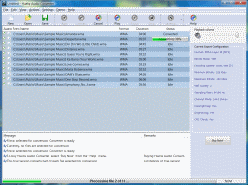 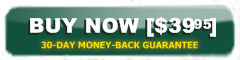  See screen shots |
Huelix Audio Converter Home | Order Now | Download Free Trial | Get Technical Support | See Screen Shots | Huelix Solutions
Privacy Policy | Website Feedback
Copyright © Huelix Solutions Private Ltd, 2003-2008. All rights reserved.

