- Audio Recorder Home
- Order Audio Recorder
- Audio Recorder Support
- Audio Recorder Sales
- Audio Recorder Screen Shots
- Audio Recorder Tutorial
|
Record screen sequences and broadcast screen video live! |
|
Audio Conversion Power at your fingertips! |
Recording WAV Audio
Recording WAV audio is straightforward with Huelix Audio Recorder.
Step 1. From the Settings toolbar menu or Settings main menu, select Audio Formats.
Step 2. Select the radio button WAV Files - Uncompressed and Compressed.
Step 3. Navigate to the WAV Settings tab and select appropriate parameters.
Uncompressed PCM WAV Audio
This option captures WAV audio files without any compression and is ideal for preserving quality and ensuring portability. This is also recommended if you want to edit and process audio once this is captured.
The audio parameters, such as the sampling frequency, sample size (bits per sample), and number of channels are determined by the audio hardware settings.
Compressed WAV Audio
WAV is a container format. You can embed compressed audio within a WAV file. This is useful for specific situations where legacy compression schemes are employed.
A number of audio compressors found in your system are available in the drop down list. Though many of the more common ones are tested, there could be other codecs that introduce instability in the application (including crashes). If this is the case, please discontinue using this particular codec.
Capturing WAV audio is pretty simple and efficient using Huelix Audio Recorder.
Configuring audio hardware for audio capture in WMA, MP3, OGG, and WAV formatsRecording audio from a microphone with Huelix Audio Recorder
Recording audio from line-in with Huelix Audio Recorder
Recording audio from the speakers (what-you-hear) with Huelix Audio Recorder
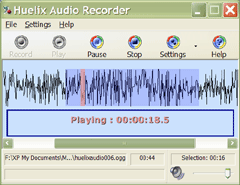  Screen shots Quick Start Guide |
Huelix Audio Recorder Home | Order Audio Recorder | Audio Recorder Download | Audio Recorder Support | Audio Recorder Screen Shots | Huelix Solutions
Privacy Policy | Website Feedback
Copyright © Huelix Solutions Private Ltd, 2003-2010. All rights reserved.

