- Audio Recorder Home
- Order Audio Recorder
- Audio Recorder Support
- Audio Recorder Sales
- Audio Recorder Screen Shots
- Audio Recorder Tutorial
|
Record screen sequences and broadcast screen video live! |
|
Audio Conversion Power at your fingertips! |
Recording OGG Audio
Recording OGG audio is straightforward with Huelix Audio Recorder.
Step 1. From the Settings toolbar menu or Settings main menu, select Audio Formats.
Step 2. Select the radio button Ogg Files - Ogg-Vobis Audio.
Step 3. Navigate to the OGG Settings tab and select appropriate parameters.
Select Encoding Strategy
Huelix Audio Recorder offers two types of control over OGG compression parameters.
Bitrate Based - Select this option to specify bit rates of the compressed audio. This is useful if you have specific bit rate requirements.
The Set BitRates list boxes are enabled if you select this option. Select desired for the minimum, average, and maximum bitrates.
Quality Based - This simpler option simply specifies a quality between 0 and 100. 0 corresponds to the lowest bit rate and 100 corresponds to the highest. Normally, you want to try a value under 50.
The quality slider is enabled if you select this option, and you can set the appropriate quality by moving the slider. Quality values are displayed on the tool tip.
Capturing Ogg audio is pretty simple and efficient using Huelix Audio Recorder. You can find more information about this emerging, high quality, open audio standard on the Ogg-Vorbis page.
Configuring audio hardware for audio capture in WMA, MP3, OGG, and WAV formatsRecording audio from a microphone with Huelix Audio Recorder
Recording audio from line-in with Huelix Audio Recorder
Recording audio from the speakers (what-you-hear) with Huelix Audio Recorder
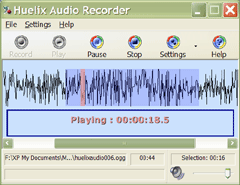  Screen shots Quick Start Guide |
Huelix Audio Recorder Home | Order Audio Recorder | Audio Recorder Download | Audio Recorder Support | Audio Recorder Screen Shots | Huelix Solutions
Privacy Policy | Website Feedback
Copyright © Huelix Solutions Private Ltd, 2003-2010. All rights reserved.

