- Audio Recorder Home
- Order Audio Recorder
- Audio Recorder Support
- Audio Recorder Sales
- Audio Recorder Screen Shots
- Audio Recorder Tutorial
|
Record screen sequences and broadcast screen video live! |
|
Audio Conversion Power at your fingertips! |
Recording Audio from a Microphone
You can record audio from a microphone attached to your audio hardware with Huelix Audio Recorder.
Step1. Connect the microphone to the correct port on your audio hardware (usually color coded pink).
Step 2. From the Audio Hardware configuration dialog, select the Microphone (Mic) port (see Configuring Audio Hardware for details).
Step 3. From the General configuration dialog, navigate to the "Audio Options tab, and check the preview audio check box.
Step 4. Speak into the microphone and you should hear what you just spoke, after a small delay. Adjust the recording volume (see Configuring Audio Hardware for details) for proper recording.
Step 5. If the delay is unacceptably long, reduce the latency to a smaller value. This may not work with all codecs, so you will need to change the codecs to test out things. Before recording, change the format to the correct compressor.
Step 6. If Huelix Audio Recorder is in the recording mode (the record button is active), you should now have a good preview of what you speak into the microphone. Once this is set up, you can go back to the General dialog and disable preview.
Choose the output format you want and click record to start recording.
Configuring audio hardware for audio capture in WMA, MP3,
OGG, and WAV formats
Recording microphone to MP3
Recording microphone to WMA
Recording microphone to OGG
Recording microphone to WAV
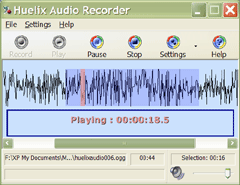  Screen shots Quick Start Guide |
Huelix Audio Recorder Home | Order Audio Recorder | Audio Recorder Download | Audio Recorder Support | Audio Recorder Screen Shots | Huelix Solutions
Privacy Policy | Website Feedback
Copyright © Huelix Solutions Private Ltd, 2003-2010. All rights reserved.

