- Audio Converter Home
- Order Now!
- Get Technical Support
- Contact Sales
- See Screen Shots
- Browse Tutorial
|
Record screen sequences and broadcast screen video live! |
|
Audio recording power at your fingertips! |
Logging Application Messages - The Log Window
Huelix Audio Converter does not believe in making you click unnecessarily to dismiss informational and error messages. Instead, it has a log window dedicated to this purpose. The advantages are that all messages are available even after they have been posted and does not require user intervention. The conversion process also continues as far as it can, by skipping over erroneous files and other critical conditions. This enhances user experience tremendously.
The log window for a conversion session is shown in the screen shot below.

Notice that fatal errors are indicated by the red cross icon. Some of the messages are also too long to fit the current window frame. To see such truncated messages, either increase the width by dragging the header fields or simply hold the mouse over the message. A tooltip text appears showing you the complete message.
Also shown is the informational log messages that appear when you try to add the same file again. In this case, the second attempt fails, although this is not an error.
The Remarks column provides the context of the message, where applicable. In the case of an error, an error code is supplied which you can then look up. A list of error codes and corresponding explanations are provided at the bottom of this page.
Log Window Operations
Right-click anywhere in the log window to bring up a context menu. It has a single item called Clear All. If selected, this clears all messages currently in the list. No other operations are supported at this time.
Configuring Logging Preferences
You can configure the level of logging desired and the number of most recent log messages to keep. You can perform this configuration as described in Huelix Audio Converter - General Options.
Error Codes
Three errors are documented at this time. They correspond to the following error codes.
Error Code: 27865 - This error code indicates that the application was unable read and understand the file format properly. The most likely reason is that the file is not in a supported format or is corrupted otherwise. Huelix Audio Converter is unable to convert files which causes this error. If you believe that the file is in a supported format (as documented) and not damaged and the error message is in error, please contact Huelix Solution's support with details.
Error Code: 27866 - This error code indicates that a fatal error occurred while trying to convert the file. This could happen for a few reasons. One may be that the current format settings are not supported. This could happen, for example, if you select WMA Professional Codec and choose a 5.1 channel format. The other possibility is that your system has third party components that interfere with the conversion process. This is very unlikely, but it can not be ruled out. Again, please contact Huelix Solution's support if you believe the conversion has no reason to fail.
Error Code: 27867 - This error code indicates that a an error occurred while trying to convert a file into the Ogg format. This could happen if you specify a set of bit rates (in conjunction with the sampling rates and the number of channels), that the Ogg encoding engine can not honor. As an illustration, suppose you select a sampling rate of 16 kHz and select mono channel. Now if you specify a high bitrate value, it may cause a failure. Similarly, if your sampling rate is high, but your target bitrate is too low, this can also cause failure. The solution, then, is to go back and adjust the bit rate or the sampling rate and try again. The difference between the errors described earlier and this is that this error can be corrected.
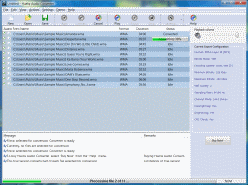 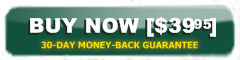  See screen shots |
Huelix Audio Converter Home | Order Now | Download Free Trial | Get Technical Support | See Screen Shots | Huelix Solutions
Privacy Policy | Website Feedback
Copyright © Huelix Solutions Private Ltd, 2003-2008. All rights reserved.

