- Audio Converter Home
- Order Now!
- Get Technical Support
- Contact Sales
- See Screen Shots
- Browse Complete Tutorial
|
Record screen sequences and broadcast screen video live! |
|
Audio recording power at your fingertips! |
Convert audio easily between MP3, WMA, OGG, and WAV formats - Get started in seconds!
- Launch Huelix Audio Converter by clicking on the desktop or program icon. You can also type "hxaudconv" in the Start | Run prompt.
- The application comes up ready to convert to the default
audio format indicated on the right hand side screen. If you desire
a different export format, select Export Configuration menu item
from the Settings toolbar button or the menu Settings | Export
Configuration (Alt+S+E). Choose the appropriate radio button.
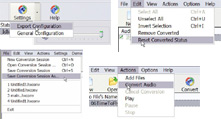
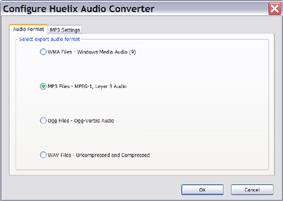
- Add the file (or any number of files) to be converted to the file list. You can simply drag one or more files into the file list window from the Windows Explorer. Alternatively, click the Add toolbar button or use the menu item Actions | Add Files (Alt+A+D).
- By default all the added files will be checked for conversion
(see the check box on the far left side of the file list, for each file).
The Convert toolbar button or Actions | Convert Files (Alt+A+C)
menu item should be active now. Watch the log window at the bottom of the
file list for any warnings or errors.
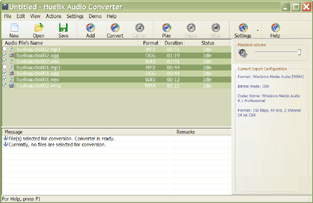
- Observe that the progress of each conversion will appear on the Status field against each file, and the batch progress is displayed on the status bar at the bottom.
- Huelix Audio Converter will alert you at the end of each
conversion as well as at the end of batch conversion by playing a sound
byte.
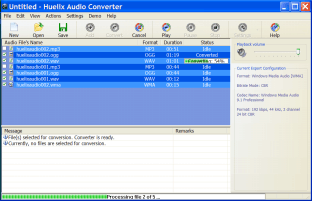
- That's it to get started. You can play converted files with
your favorite media player or simply by adding them back to the Huelix
Audio Converter file list. To locate converted files, see the
default location chosen by Huelix Audio Converter by accessing
Settings | General Configuration (Alt+S+G) or the corresponding item
from the Settings toolbar button drop-down menu.
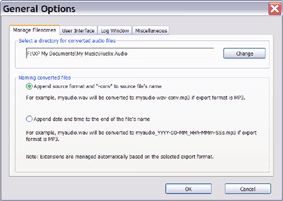
- You are now ready to explore the nuances of Huelix Audio Converter. The help file is a good starting point (Hit F1). You can also simply explore the interface and get a lot of help from the tooltip help text that pops up when you hover your mouse over each field on the interface. Also watch the status bar for detailed description of menu and toolbar items.
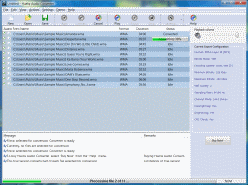 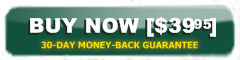  See screen shots |
Huelix Audio Converter Home | Order Now | Download Free Trial | Get Technical Support | See Screen Shots | Huelix Solutions
Privacy Policy | Website Feedback
Copyright © Huelix Solutions Private Ltd, 2003-2010. All rights reserved.

